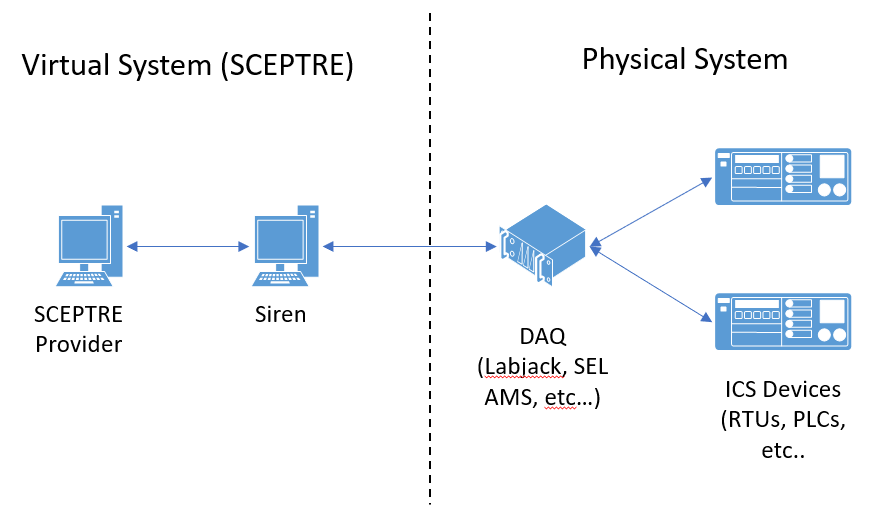SCEPTRE
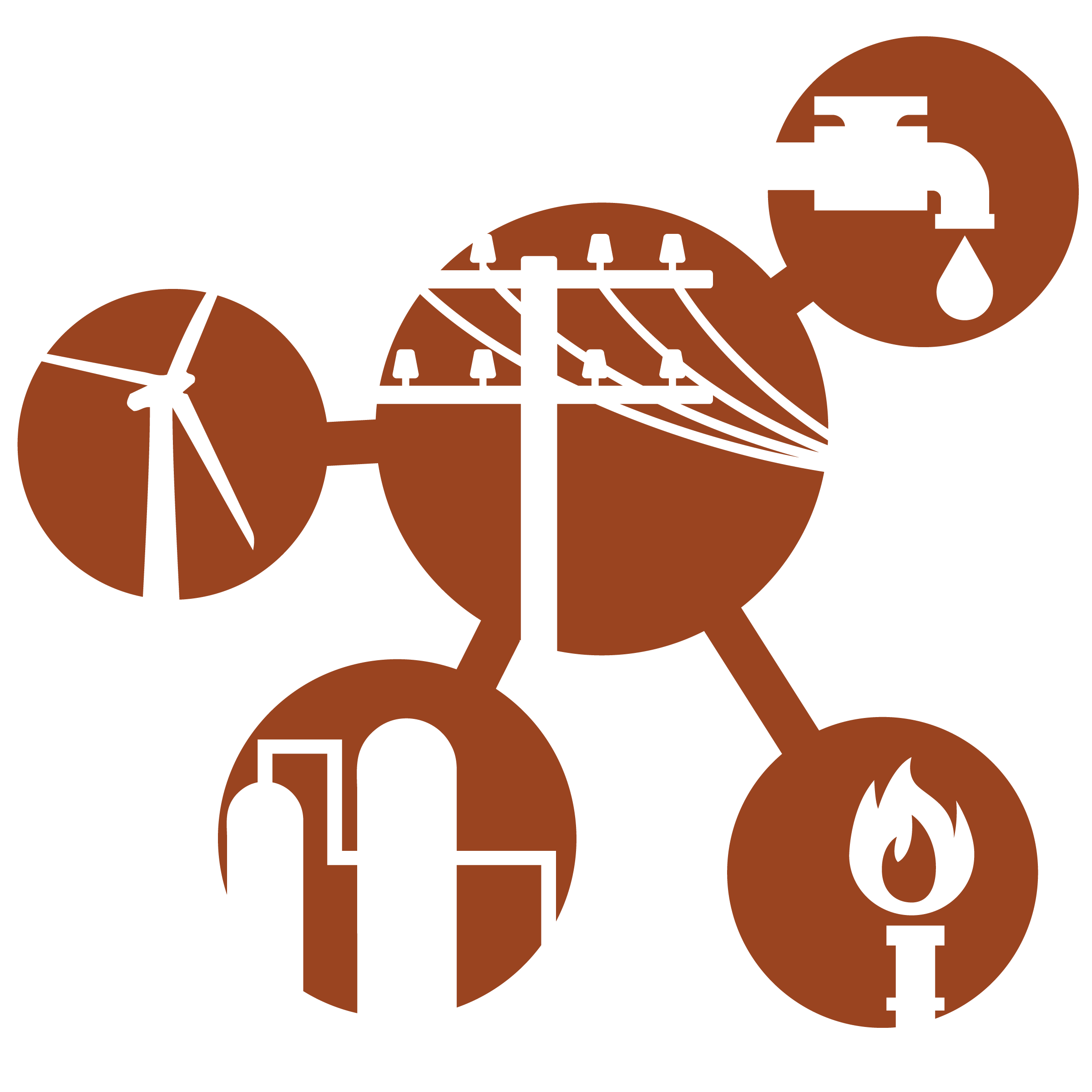
Emulation capability for Industrial Control Systems
View the Project on GitHub sandialabs/sceptre-docs
Hardware-in-the-Loop
HIL is an important part of many SCEPTRE environments, as it adds significantly to the fidelity of the experiment. HIL can take the form of:
- Real vendor field device hardware (e.g., SEL relays, Allen Bradley PLCs, etc)
- Vendor software running on bare metal
- Physical networking equipment (e.g., network taps, Cisco switches/routers/firewalls, etc.)
- Physical sensors or actuators (e.g., solenoid values, thermocouples, DPTs, etc.)
Many of these HIL devices require a different method of integration at different levels within the deployed environment. For example, Cisco networking equipment only needs to be integrated at the TCP/IP network level, whereas an SEL relay may need to be integrated at the network level and at the I/O level (i.e., end process simulation data needs to stimulate the I/O of the physical device).
This guide will provide some overview of the various levels of HIL integration, mostly focusing on integration at the network level.
Looping in HIL at the Network Level
Looping HIL in at the network level is fairly straightforward, provided you know what VLAN to add the HIL to, have enough physical NICs on the compute nodes, and understand the differences between access and trunk ports.
Let’s use the following network as an illustritive example. In this example network, there are a combination of virtual and physical devices. The physical devices you see are an Allen Bradley PLC, SEL substation relay, and an ABB RTU. Each of these physical devices need to be looped into the SCEPTRE environment at the network level. One way to do this is to map a physical NIC on a compute host to the experiment VLAN that the simulated network is on. Then the physical NIC would connect to the physical HIL devices.
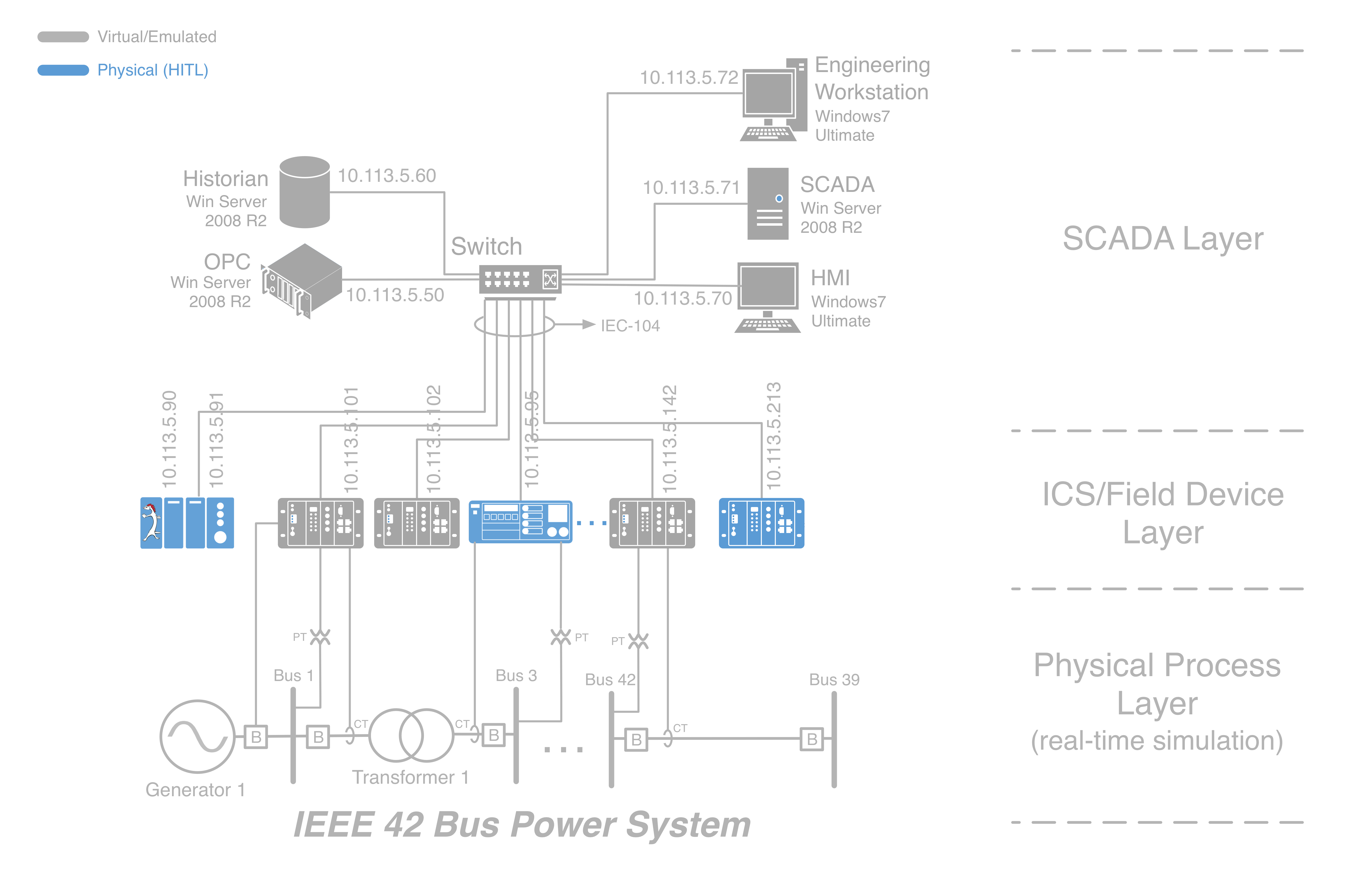
Let’s run through the steps of looping in the ABB RTU at IP address
10.113.5.213. First, use the phēnix GUI to determine what VLAN the experiment
network is on. From the image below, it’s easy to see the experiment VLAN
(EXP_1) is vlan 103.
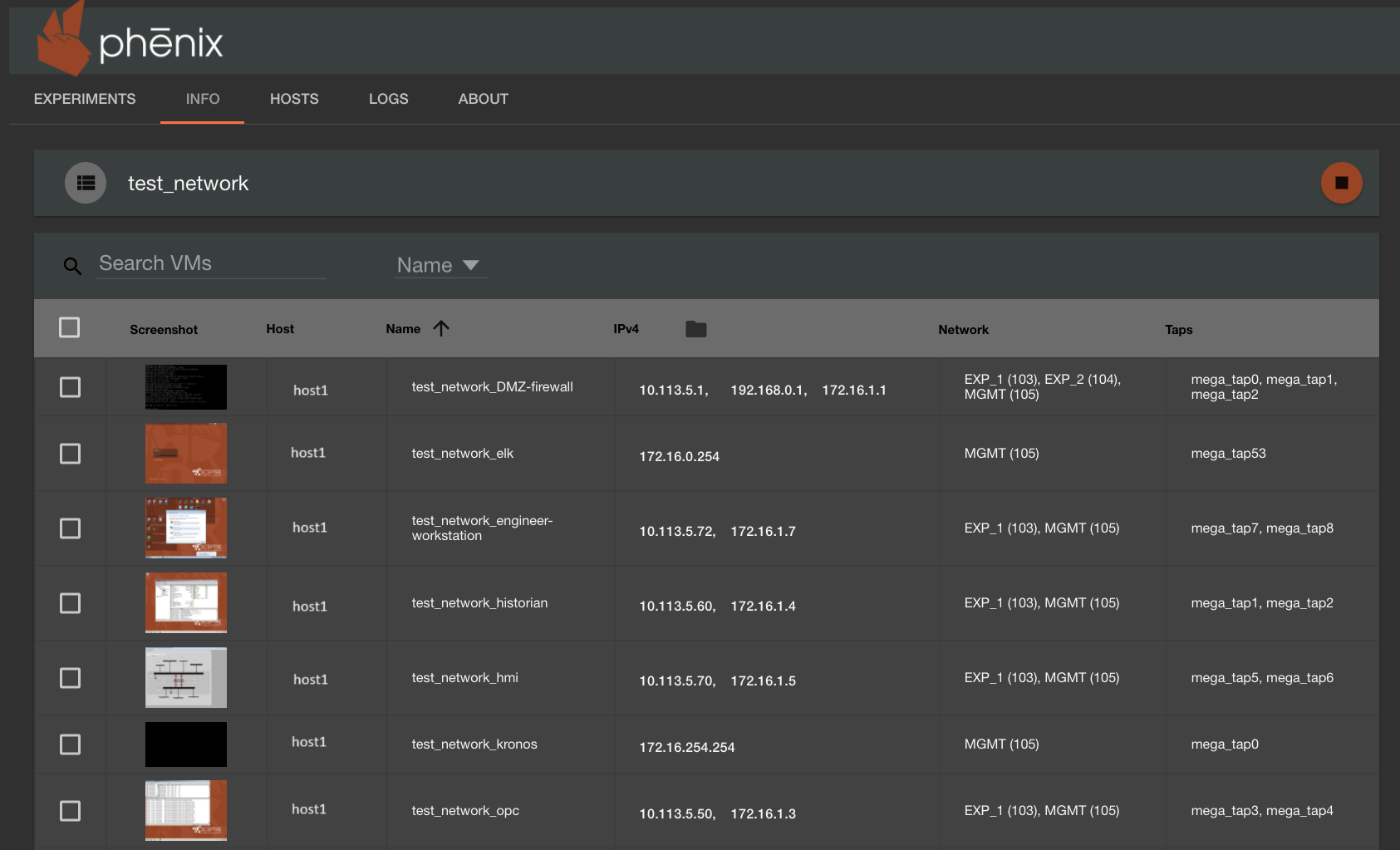
In order for the ABB RTU to talk to the virtual devices deployed as part of the
experiment, we need to plug the RTU into a NIC on a compute node and map that
NIC to the EXP_1 VLAN 103. So let’s assume that we have already plugged the
ABB RTU into the back of one of the compute nodes (in this case we’ll use the
host halo6), on interface named eno2.
NOTE!
The interface names for each host will likely be different. The interface will vary depending on the NIC, so don’t be surprised to see other name formats, such as
eth1,ens3f1, etc. Tools such asifconfigoripwill help you determine which interface names exist.
To figure out which physical port maps to which interface name, use something
like ethtool to figure it out. For example, to figure out which physical port
eno2 is on, you can run the following command:
sudo ethtool -p eno2
Once run, the link light LED on that particular interface will flash at an even second interval.
NOTE!
For ethtool to work, the interface must already be enabled. To bring the interface up, just type
sudo ip link set dev <interface_name> up.
At this point, you should have already identified the interface name (in our
case eno2), the physical port for that interface, and have plugged in the
physical device (in this case the ABB RTU) into that NIC port. Now to bridge the
physical port into the EXP_1 VLAN 103, we need to run a
openvswitch command on the physical host, in this example halo6. To bridge eno2 into the
experiment, we run the following command:
sudo ovs-vsctl add-port phenix eno2 tag=103
This ovs command adds the eno2 port to the phēnix bridge, and tags all
traffic comming into the port with a VLAN tag of 103. The tag=103 is important
for looping in standard HIL ICS devices, since it creates an access port on the
virtual switch, meaning it strips the VLAN tag off all traffic leaving the
server, but tags all traffic going into the server with the VLAN number. This is
important because most ICS devices down’t know how to parse VLAN-tagged traffic.
Omitting the tag=103 from the ovs command would instead create a trunk port on
the virtual switch, which leaves the VLAN tags on all traffic leaving the
server.
Once the ovs command above runs successfully, you should be able to ping the physical HIL devices.
Looping in HIL at a Deeper Level (Siren)
Most ICS related hardware use analog inputs (i.e. various voltage and current levels) to monitor the local physical system. These inputs cannot be manipulated over a network connection. In order to mimic this behavior there is a component called Siren included with SCEPTRE.
Siren provides a common interface between SCEPTRE and a HIL device. Siren works by mapping the tags in the SCEPTRE Provider to the I/O of a DAQ (Data Acquisition) device. Siren provides two-way communication with the DAQ and HIL device. It will receive simulated values from the SCEPTRE provider and communicates these to a HIL device through a DAQ. It will also receive values from the DAQ and sends these to the SCEPTRE Provider.