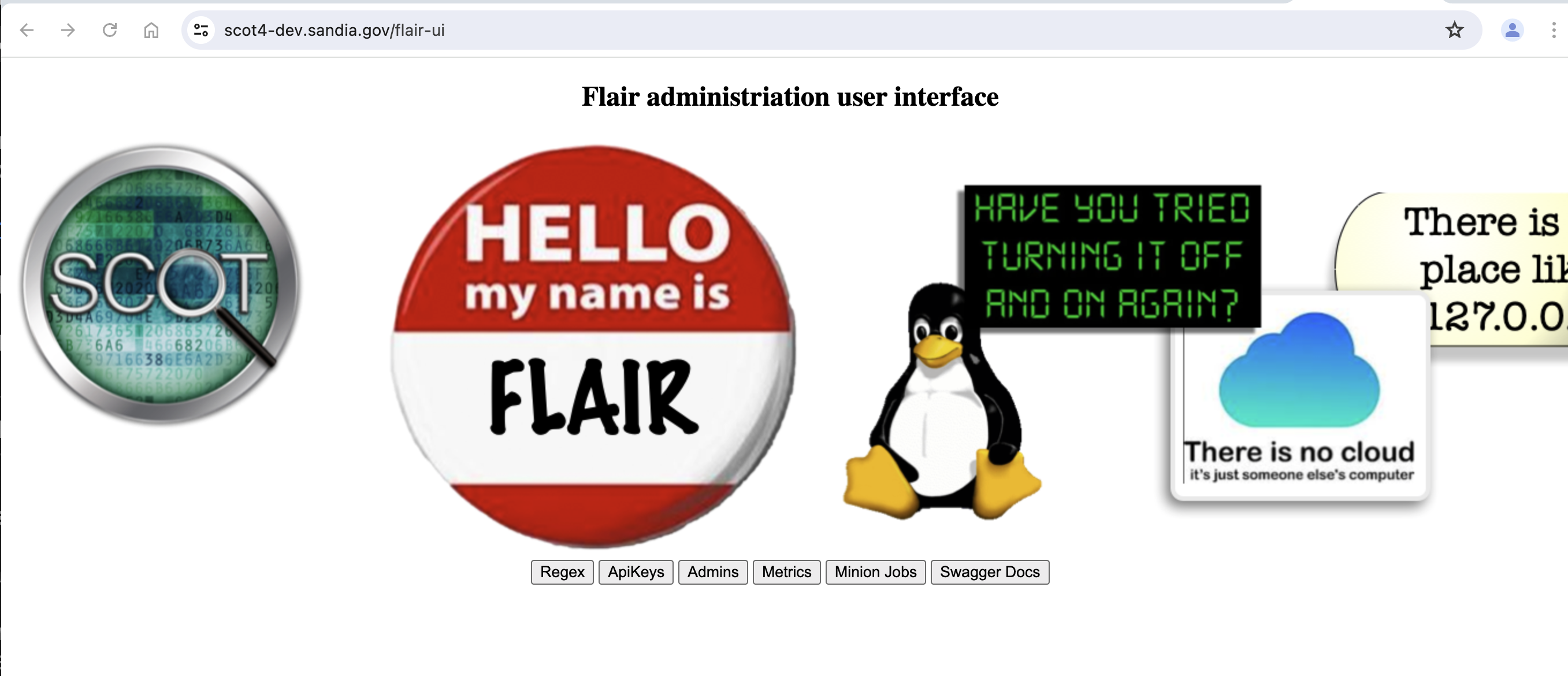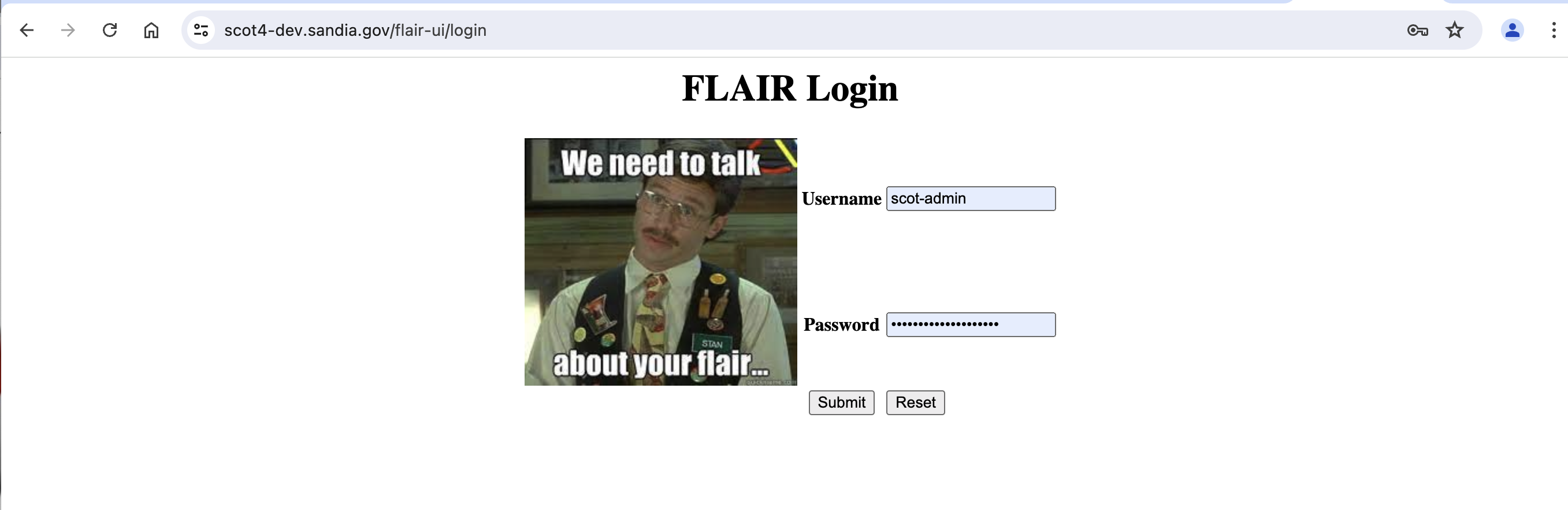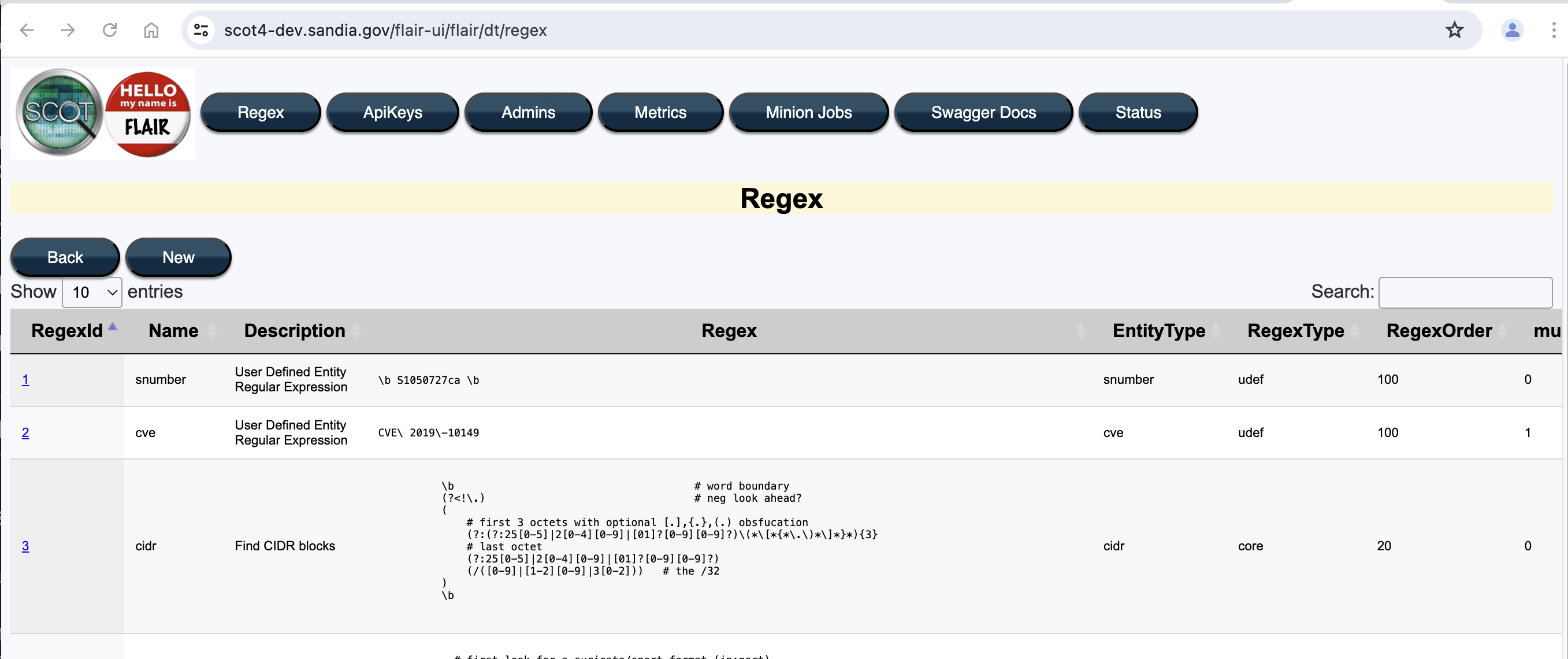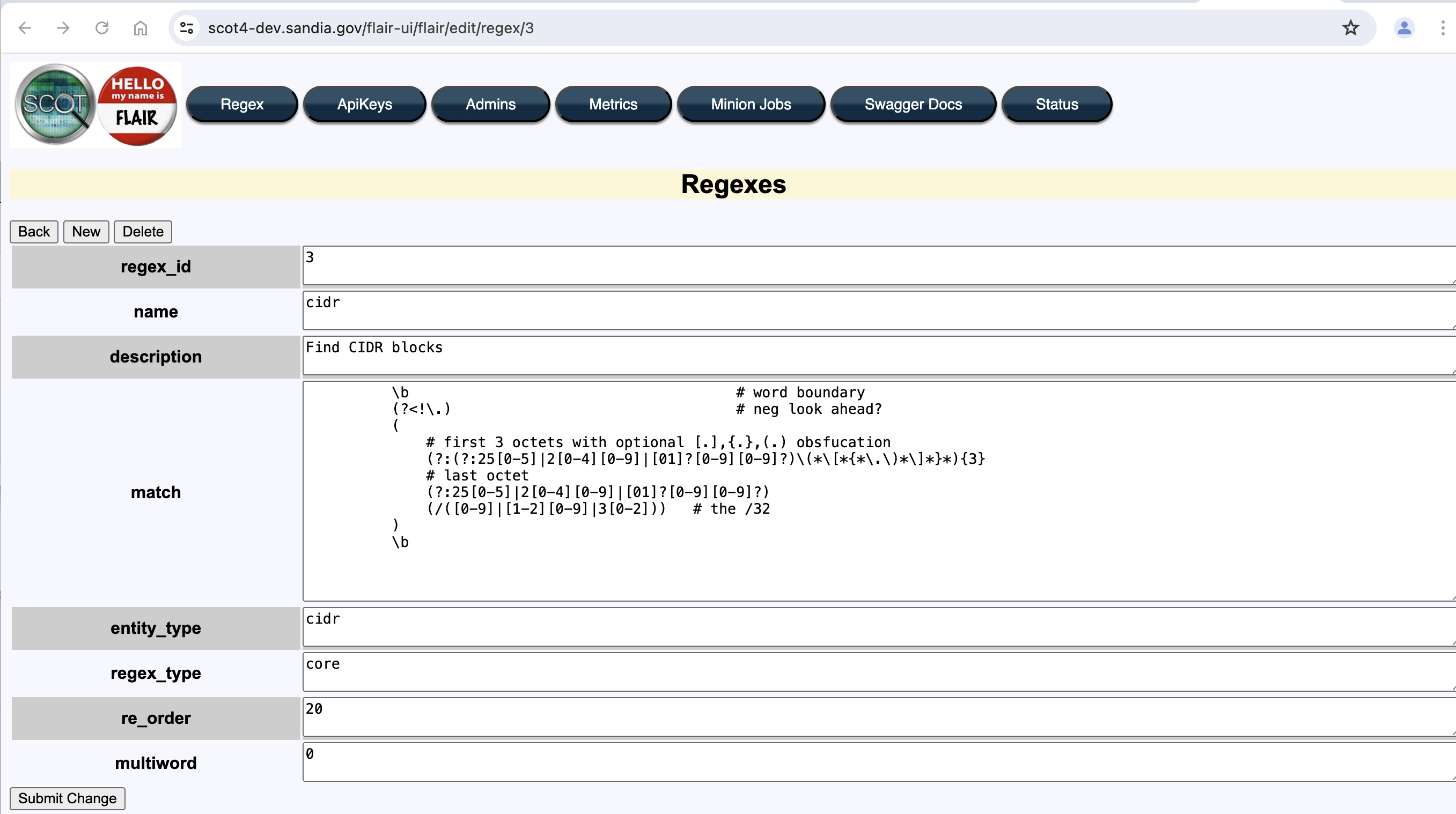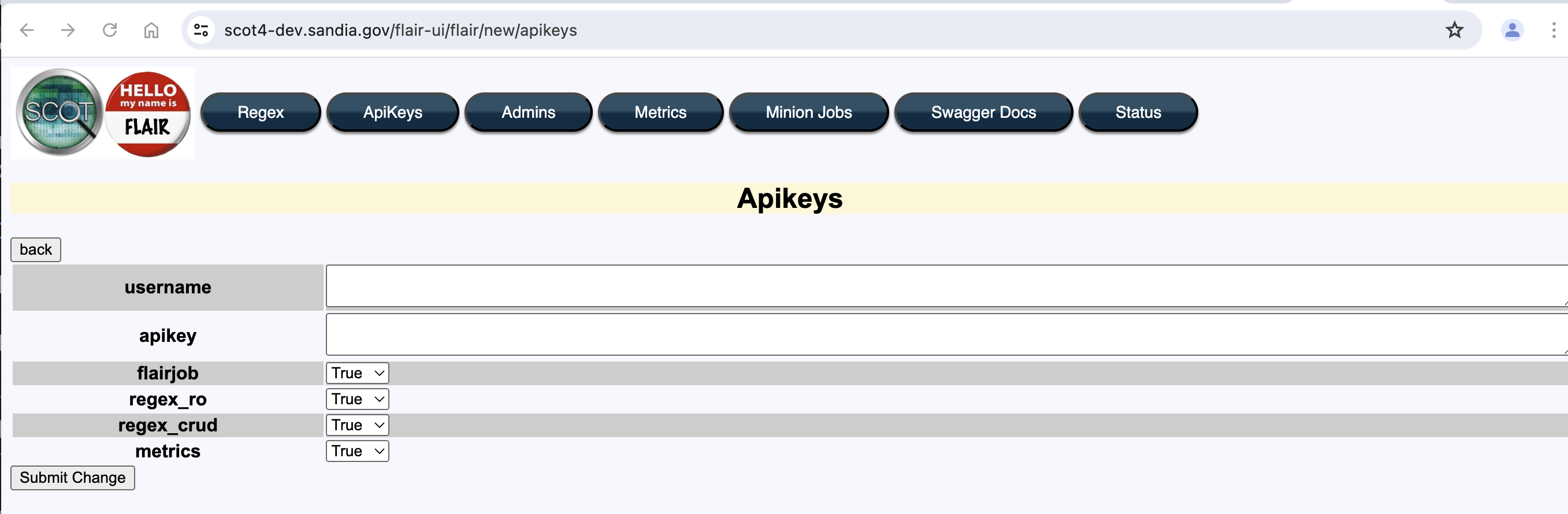Flair Engine Admin
Flairing of user data is done by the Flair subsystem. There is an administrative UI for the Flair subsystem. You must log in as “flair-admin” using the password you set up at install time.
You can retrieve the flair-admin password by logging into the SCOT host system and running:
su - scot4
kubectl -n scot4 get secrets scot4-flair-secrets -o jsonpath='{.data.S4FLAIR_ADMIN_PASS}' | base64 --decode; echo ""This administrative UI allows you to:
- create, update, or delete the set of Regexes that the Flair system uses to identify Entities.
- add an API key for something other than SCOT to use the Flair engine.
- add, update, or delete administrator accounts
- view metrics about Flairing.
- Check on the status of the Minion Job Queue system
- View the OpenAPI (swagger) documentation for the Flair Engine.
To access the Flair UI, you type in the URL https://<your_server_name>/flair-ui. You will be presented with the following view:
Once you select one of the buttons on the bottom row, you will be asked to authenticate:
Regex
Selecting “Regex” will allow you to adjust the regular expressions that Flair uses to find Entities. Here’s the table view:
Click on the ID if you wish to edit or delete the Regular Expression
Fields
- regex_id
- primary key. do not adjust unless you know what you are doing.
- name
- the short name of the entity you are trying to find.
- description
- a longer text that gives a better description of the Entity you want to find with this regex.
- match
- this is the Perl Regular Expression that you are defining to find the match. Perl RE’s have gained capabilities over time. Use RE’s compatible with Perl 5.30. Assume that the imxs flags are enabled for your regex.
- entity_type
- this is type of entity being found. This string will link this discovered entity with actions and pivots.
- regex_type
- core = core set of regexes that come with SCOT. udef = user defined regexes.
- re_order
- Lower number regexes will be attempted before higher numbers.
- multi-word
- 0 = false, 1 = true. Multi-word matches span over white space and new lines. If you are trying to match something that contains a space or newline, set this to true.
ApiKeys
You may wish to use the Flair API for other things. This allows you to set up a convenient API key to use.
Fields
- username
- username to associate with this apikey
- apikey
- the apikey to use.
- flairjob
- True = allow this apikey to create Flair jobs.
- regex_ro
- True = allow this apikey to read the list of Regexes in the Flair Engine
- regex_crud
- True = allow this apikey to create, read, update, and delete a regex.
- metrics
- True = allow this apikey to read the metrics table
Admins
This table displays the list of Flair Admins. You may also create a new admin:
Fields
- username
- the username of the flair admin
- who
- the full name of the user.
- pwhash
- the PBKDF2 hash of the users password. E.g. {X-PBKDF2}HMACSHA2+512:…….==
Metrics
A table of metrics collected by the Flair Engine.
Fields
- MetricId
- primary key
- Year
- the 4 digit year
- Month
- the number of the month. 1 = January.
- Day
- the number of the day.
- Hour
- the 24 hour number of the hour.
- Metric
- This is the metric being collected for this YearMonthDayHour.
- Value
- The numeric value of the metric.
Metrics
- flairjobs_requested
- the number of flair jobs requested during a given hour
- entry_processed
- the number of Entries processed
- parsed_data_size
- number of bytes processed that hour
- images_replaces
- the number of images replaced by imgmunger within flair.
- entities_found
- the number of entities discovered
- completed_flairjobs
- the number of flair jobs that completed successfully
- elapsed_flair_time
- the number seconds spent “flairing” data that hour.
Minion
The minion button will take you to the Minion User Interface. Here you can see real-time stats and inspect jobs and view failed job errors.
Swagger Docs
This will take you the the OpenApi documentation for the Flair API.