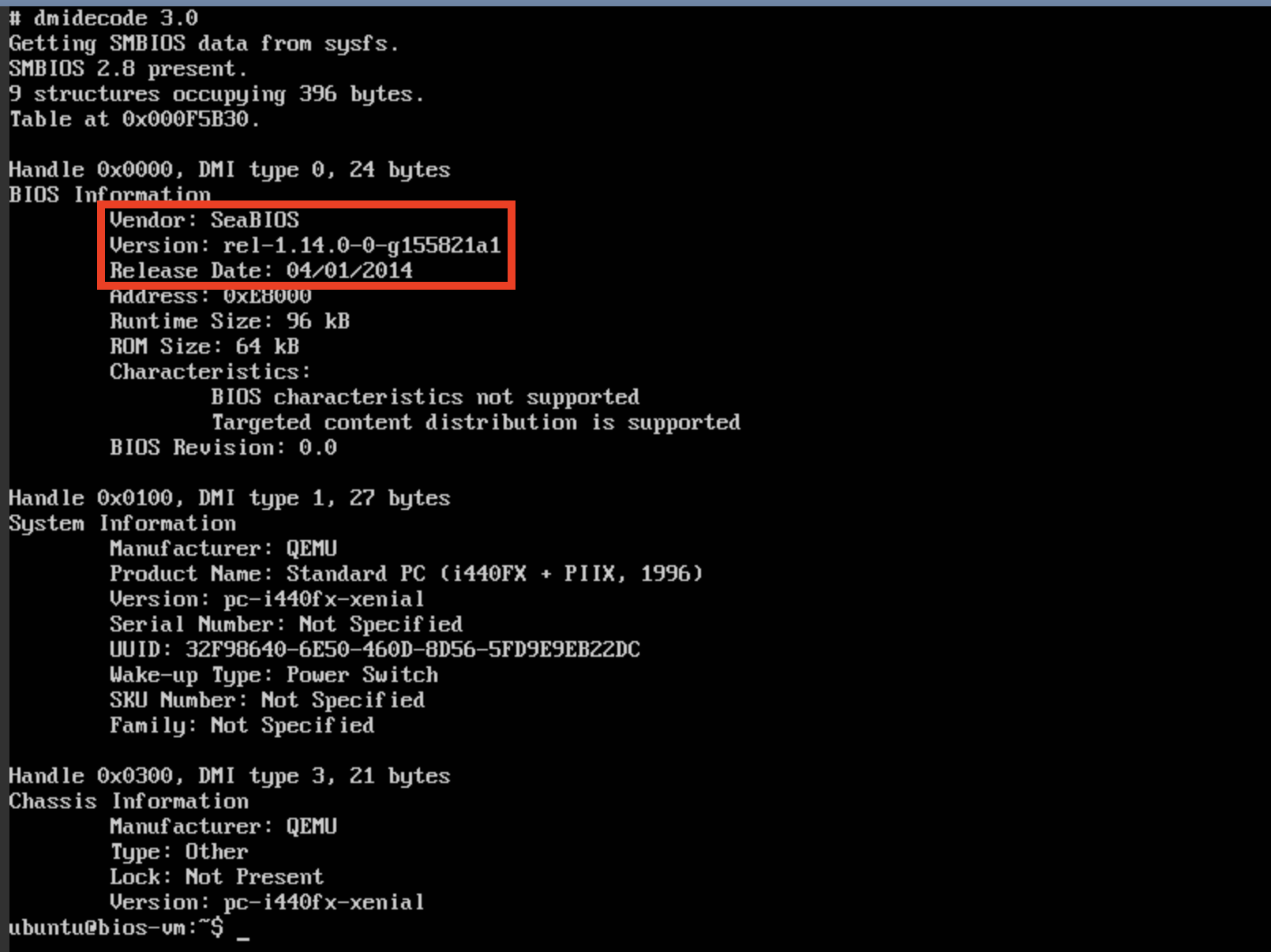Using a Custom BIOS
In this tutorial we will demonstrate how to launch a VM with a custom BIOS image. To keep things simple, we will launch an experiment with a single VM and use the open source SeaBIOS as the BIOS image.
Note
If the custom BIOS will be generally useful for more experiments, it should likely be contained in its own model component. However, to keep our tutorial easy/short, we will put both the topology and BIOS image in the same MC.
Model Component Setup
First, we will create our new Model Component using the mc generate command:
$ firewheel mc generate
(name) ModelComponent name : tutorials.bios
(attribute_depends) (space-separated-strings) Graph Attribute(s) depended on by the new ModelComponent []: graph
(attribute_provides) (space-separated-strings) Graph Attribute(s) provided by the new ModelComponent []: topology
(attribute_precedes) (space-separated-strings) Graph Attribute(s) preceded by the new ModelComponent []:
(model_component_depends) (space-separated-strings) ModelComponent(s) required by name []: base_objects linux.ubuntu1604
(model_component_precedes) (space-separated-strings) ModelComponent(s) that will be preceded by name []:
(plugin) File for a plugin []: plugin.py
(model_component_objects) File for Model Component Objects []:
(location) Location for the new ModelComponent : /opt/firewheel/model_components/bios
(vm_resources) (space-separated-strings) File(s) to be used as a vm_resource []:
(image) File to be used as a VM disk []: images/bios.bin.tar.gz
(arch) Architecture for specified image []: x86_64
We now need to add that repository to FIREWHEEL by using the repository install Helper.
$ firewheel repository install /opt/firewheel/model_components/bios
Repository successfully installed!
Then we will create a new folder in our MC folder (/opt/firewheel/model_components/bios) called “images”.
$ cd /opt/firewheel/model_components/bios
$ mkdir images
Note
We didn’t need to create an “images” folder for the BIOS, but doing so is best practice for Model Component organization.
Then we will download the latest SeaBIOS image (see https://www.seabios.org/downloads/) into the folder.
This will make the image available to FIREWHEEL (as specified in our MANIFEST file.
After downloading, we will rename the file because QEMU requires the BIOS to have the .bin extension.
Additionally, we will use tar+gzip which can be automatically decompressed by FIREWHEEL.
$ cd images
$ wget https://www.seabios.org/downloads/bios.bin-1.14.0.gz
$ gunzip bios.bin-1.14.0.gz
$ mv bios.bin-1.14.0 bios.bin
$ tar -czvf bios.bin.tar.gz bios.bin
Note
For offline users or those whom may have issues reaching the Internet due to various network security devices (e.g. proxies, firewalls, etc.) an alternative method (or various wget options) for downloading the file may be necessary.
Topology Creation
Now that we have all the pieces in place, we will create our very simple topology by editing plugin.py.
Because we only need to create a single VM, this will be very simple.
The new plugin.py file should look like:
from firewheel.control.experiment_graph import AbstractPlugin, Vertex
from linux.ubuntu1604 import Ubuntu1604Server
class Plugin(AbstractPlugin):
"""tutorials.bios plugin documentation."""
def run(self):
"""Create a single VM and add a custom BIOS for it."""
vm = Vertex(self.g, "bios-vm")
vm.decorate(Ubuntu1604Server)
Before we add the custom BIOS, we should ensure that the image has a different BIOS to compare before/after.
Let’s launch an experiment to locate our current BIOS.
$ firewheel experiment tutorials.bios minimega.launch
Once the experiment has configured, we can log into the VM using miniweb and run the following command:
$ sudo dmidecode | less
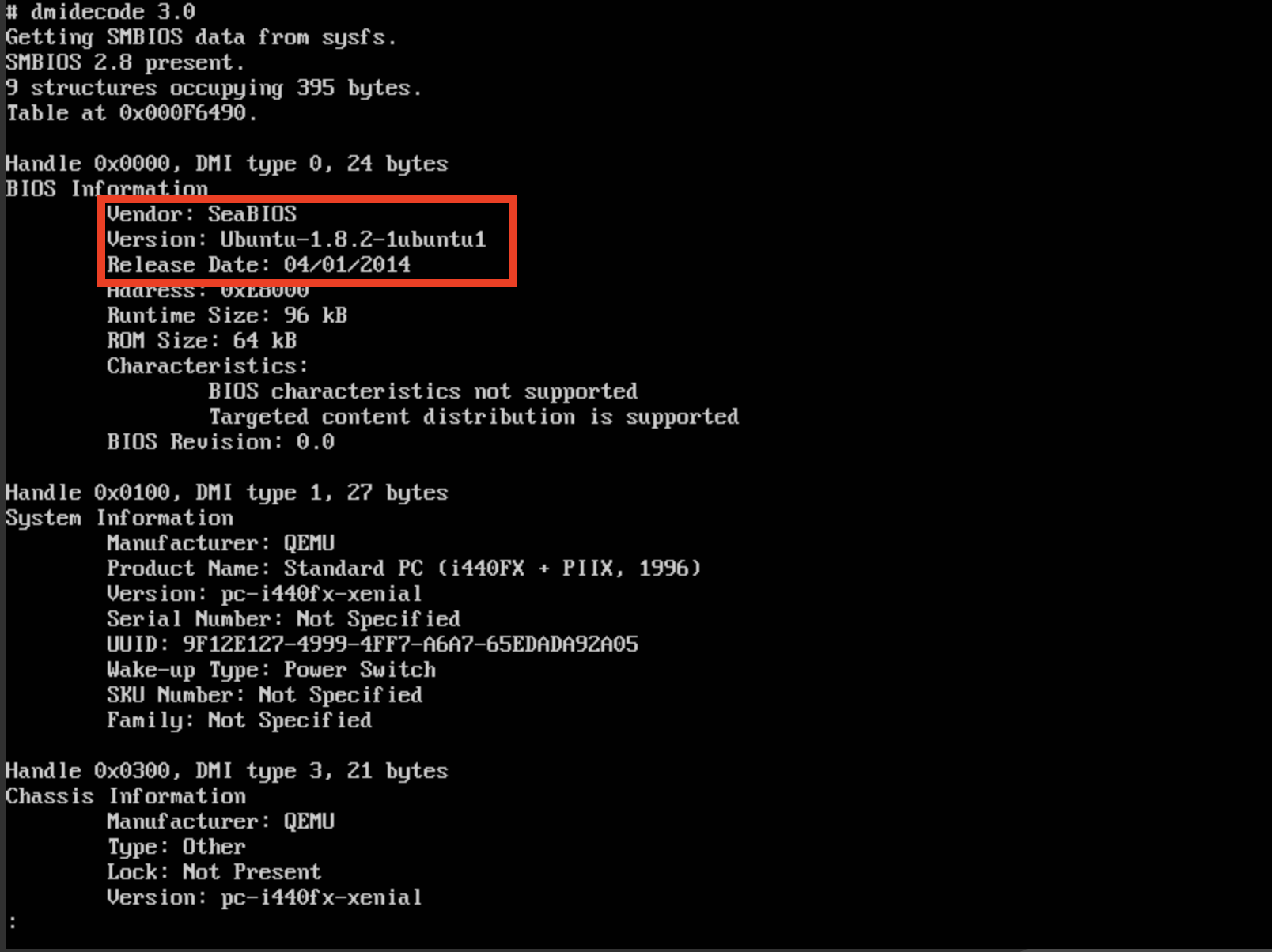
Now, we can modify the plugin.py to make the VM use our new BIOS.
Add the following line:
bios_vm.vm['bios'] = "bios.bin"
Note
FIREWHEEL will automatically extract the image from the tar compression, which is why you omit the .tar.gz extension.
Now we can relaunch the experiment:
$ firewheel experiment -f tutorials.bios minimega.launch
Once we log into the VM, we should see that the BIOS has changed.